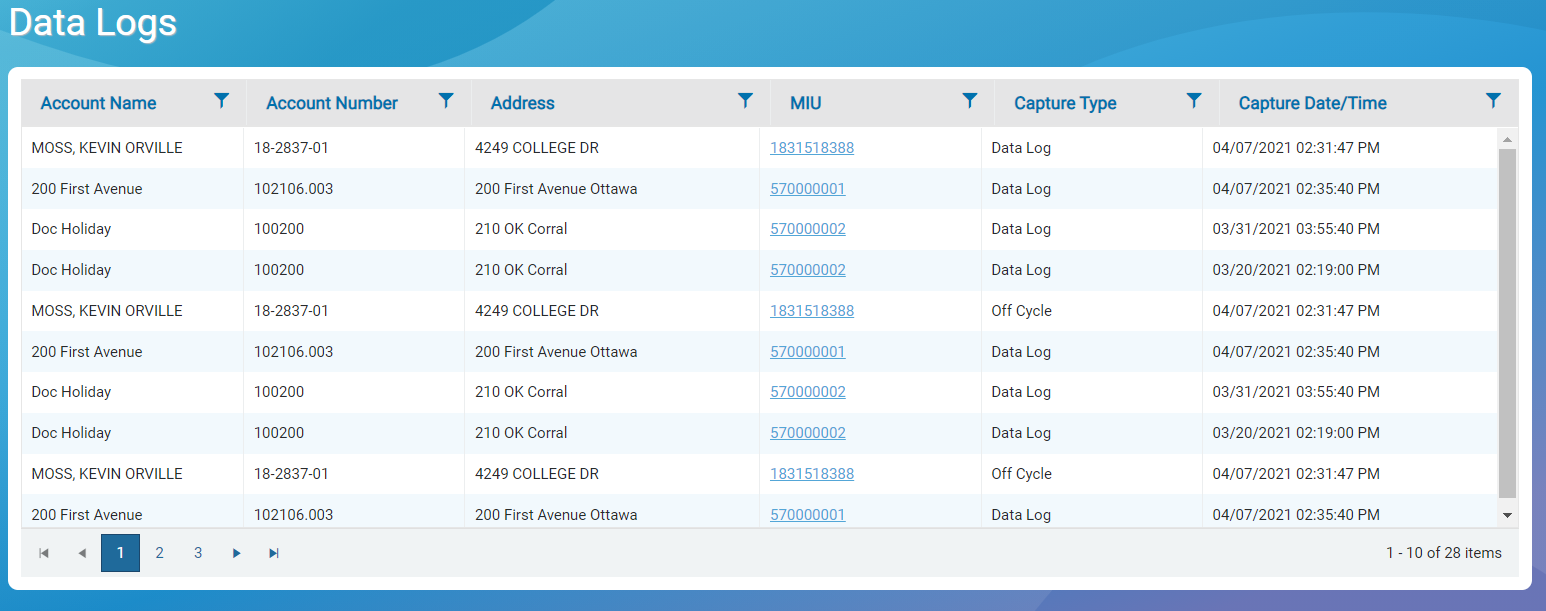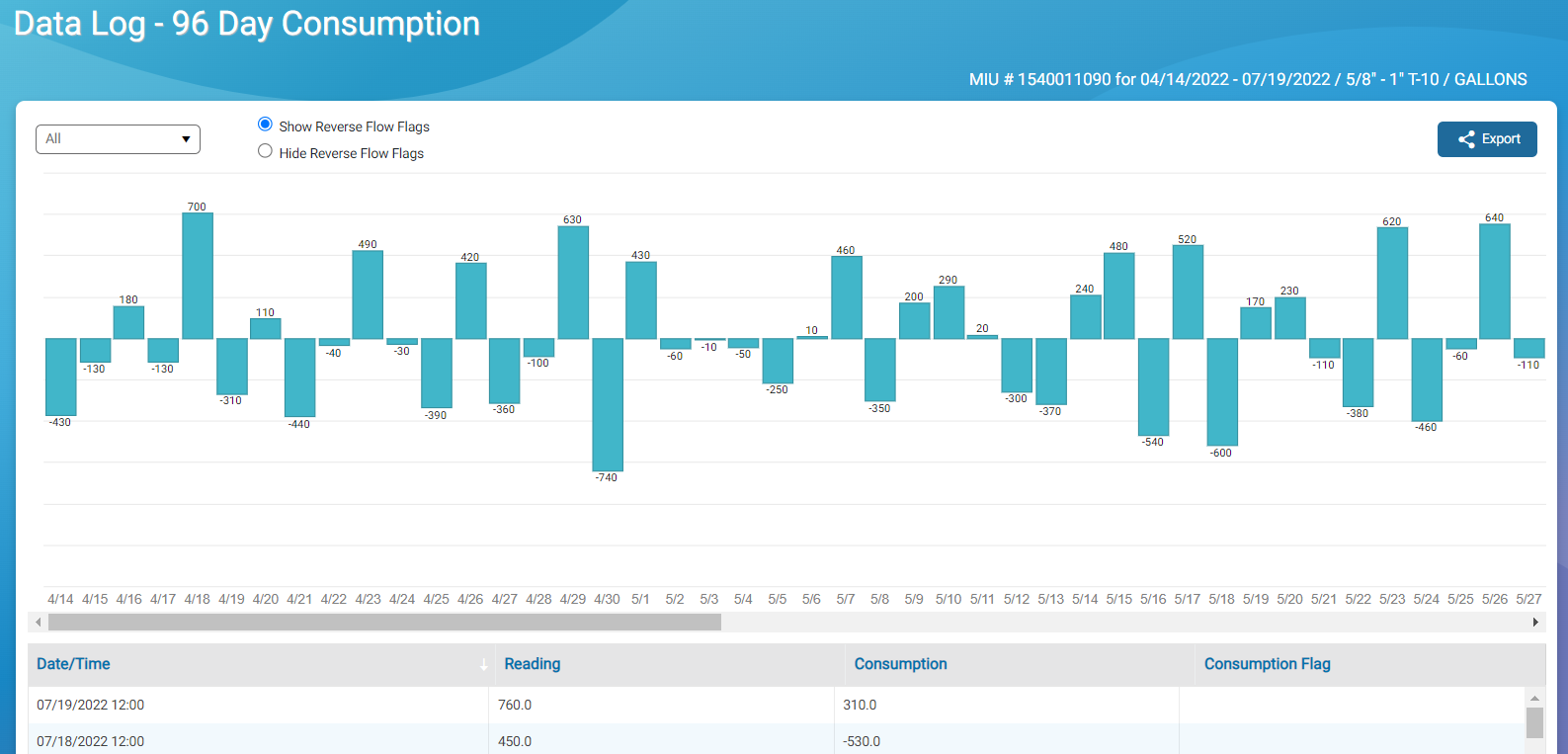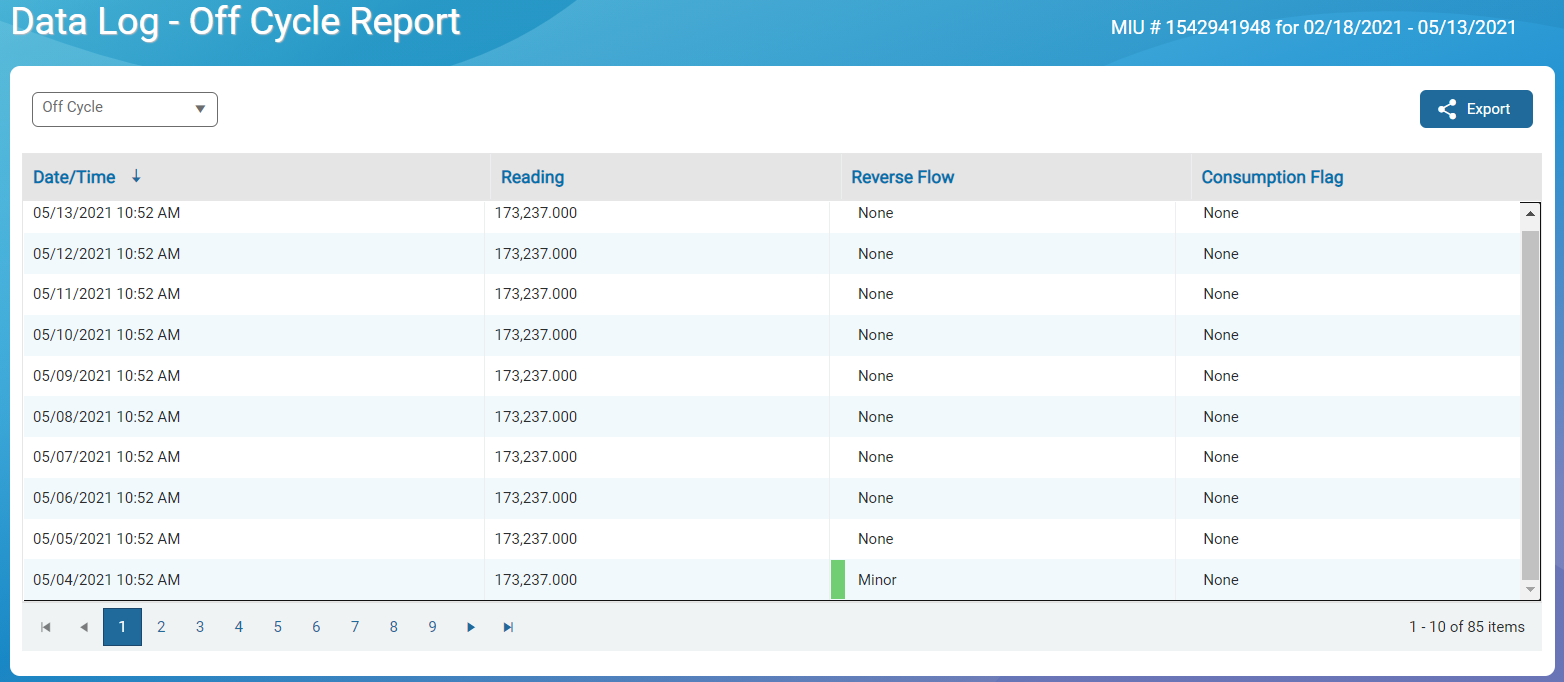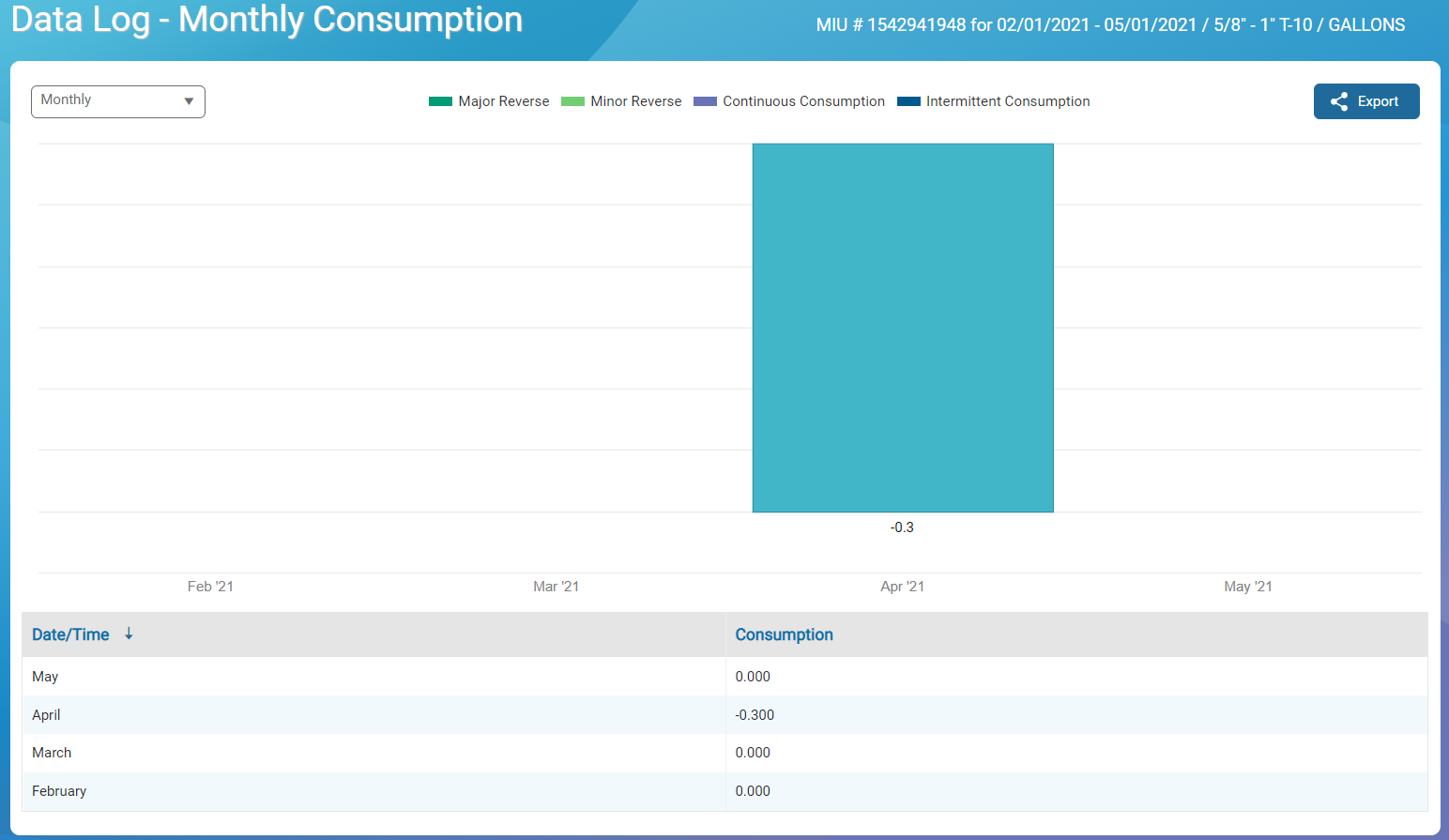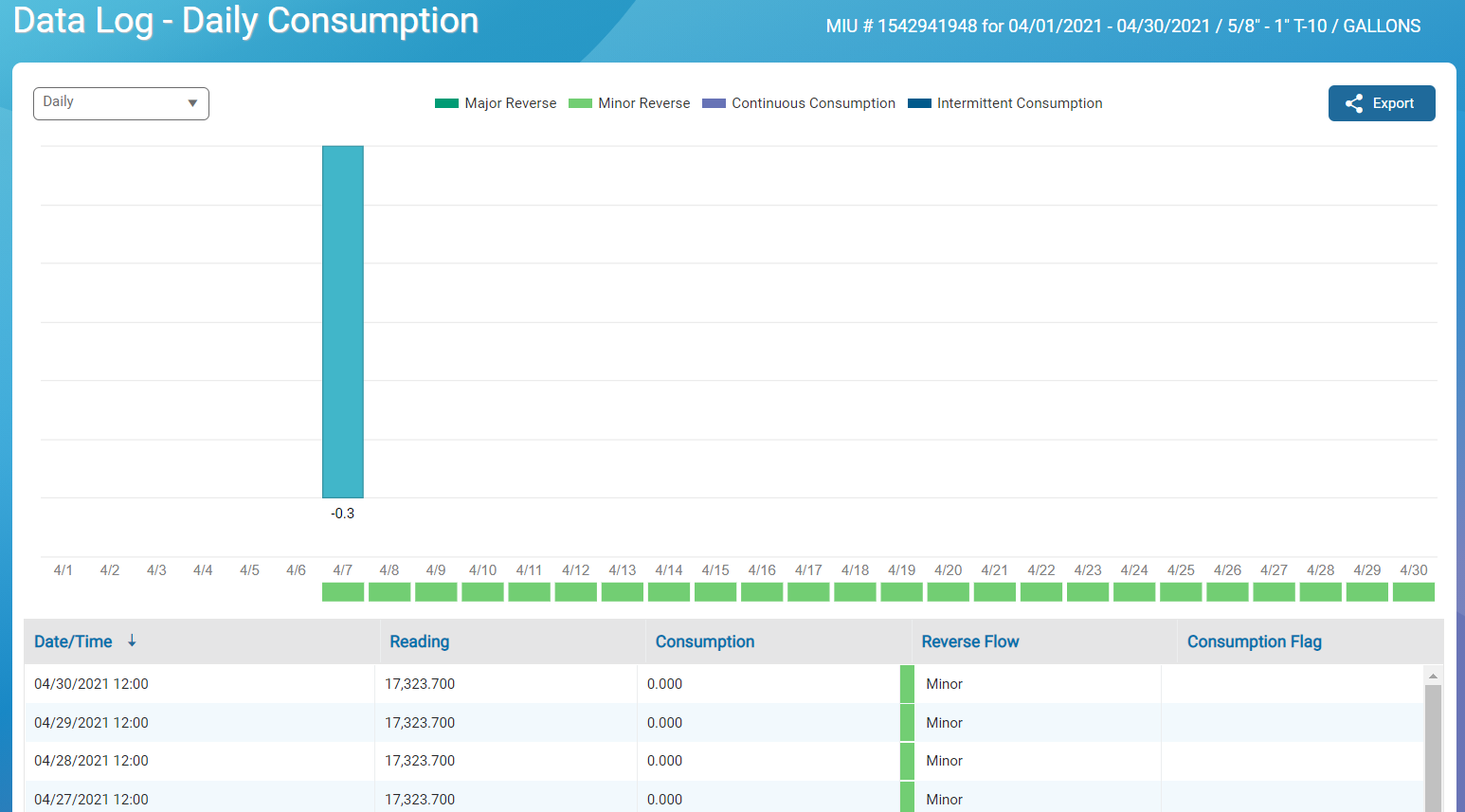Data Logs
You can push a data log captured on a mobile device to Neptune 360. The log data displays in grid format that you can sort and filter. Clicking an endpoint link displays the hourly readings, consumption, and event flags captured in the data log for the endpoint. The log includes unclaimed![]() Refers to an endpoint that is not part of a utility network. endpoints. The system marks the Account Name, Account Number, and Address as unclaimed for the data log entry, for logs that do not successfully link an endpoint ID and Site ID from the mobile device to a claimed asset in Neptune 360.
Refers to an endpoint that is not part of a utility network. endpoints. The system marks the Account Name, Account Number, and Address as unclaimed for the data log entry, for logs that do not successfully link an endpoint ID and Site ID from the mobile device to a claimed asset in Neptune 360.
You can export the data log to a PDF file or an Excel file for each view: 96 days, monthly, daily, and hourly.
What You Can See and Do in This Window
Click a link to display the related information or step-by-step procedure.
| – | – | |
| – | – | |
| – | – | |
| – | – | |
| – | – |
Display the Data Logs
- On the navigation bar, click Data Logs.
The Data Logs screen is displayed.
The following table defines the data that displays in the data logs grid.
| Data | Description |
|---|---|
| Account Name | Customer name on the account. |
| Account Number | Identifying number for the account. |
| Address | Address on the account. |
| Capture Date / Time | Date and time of the data capture in MM/DD/YYYY HH:MM:SS AM / PM |
| Capture Type |
Method used to capture data:
|
| Endpoint (MIU) | Number for the endpoint for the account. The number is a link that displays the data log details for the endpoint. |
Display Data Consumption Details
Each endpoint in the Data Log List is a link that displays the consumption details for the endpoint. The default display is for the past 96 days of consumption. You can change the display to show monthly consumption for the past four months, daily consumption for the past month, and hourly consumption. You can sort the grid data in ascending or descending order.
For the capture type, the details display:
-
Data Log capture – consumption recorded for the past 96 days in both graph and grid format. The graph includes flags for major and minor reverse flow, and continuous and intermittent consumption.
-
Off Cycle capture – hourly reading for 96 days, plus flags for major and minor reverse flow, and continuous and intermittent consumption.
Display Details for a Data Log Capture
- On the data log list, click an endpoint (MIU) to display the consumption details for the endpoint.
The grid shows daily consumption for the past 96 days. The grid shows the date and time of each reading, the consumption, and related reverse flow and consumption flags.
- Click any bar in the graph to display the consumption by hour.
After you display the hourly consumption, from the view options, you can select daily, monthly, or all readings for the past 96 days.
- To hide the reverse flow flags on the consumption view and the reverse flow column on the grid, select Hide Reverse Flow Flags.
- To return to the Data Log List, from the view options, select Data Log List.
Display Details for an Off Cycle Capture
- On the Data Log List, click an endpoint (MIU) to display the consumption details for the endpoint.
The graph shows daily consumption for the past 96 days. The grid shows the date and time of each reading, the consumption, and related reverse flow and consumption flags.
Display Monthly Consumption
The monthly consumption graph displays endpoint consumption for the past four months. The grid displays consumption, and the date and time.
- From the view options, select Monthly.
- To return to the Data Log List, from the view options, select Data Log List.
Display Daily Consumption
The daily consumption graph and grid displays endpoint consumption by day for the past month, plus flags for major and minor reverse flow, and continuous and intermittent consumption. You can display the daily consumption data only from the monthly graph.
- Click a bar on the monthly graph to display the daily consumption graph and grid.
- To return to the Data Log List, from the view options, select Data Log List.
Display Hourly Consumption
The hourly consumption graph and grid displays endpoint consumption by day for the past month, plus flags for major and minor reverse flow, and continuous and intermittent consumption. You can display the daily consumption data only from the monthly graph.